Removal Instructions
This article will show you the recommended way to uninstall the Kolide agent for each supported platform.
macOS
Recommended Method
The recommended way to uninstall the macOS version of the Kolide agent is through a special uninstall command from the terminal.
-
Once the terminal is open, type (or copy and paste) the following command:
sudo /usr/local/kolide-k2/bin/launcher uninstall Press the Enter key.
You will be prompted for your computer password. Type it in when prompted and press Enter. As a security precaution, your password will not be displayed as you type it into the terminal.
When successful, you will see the message: Kolide launcher uninstalled successfully
Manual Removal Instructions
If the launcher uninstall command is unavailable, or you are looking for
a manual process to remove the agent, follow the instructions below.
Note that these instructions expect the package identifier to be the default kolide-k2. If your installation utilizes a different identifier, you should update all references below accordingly.
-
Run the following commands:
sudo launchctl unload /Library/LaunchDaemons/com.kolide-k2.launcher.plist sudo rm /Library/LaunchDaemons/com.kolide-k2.launcher.plist sudo rm /etc/newsyslog.d/kolide-k2.conf sudo /usr/sbin/pkgutil --forget com.kolide-k2.launcher sudo rm -r /usr/local/kolide-k2 sudo rm -r /var/kolide-k2 sudo rm -r /etc/kolide-k2 sudo rm -r /var/log/kolide-k2 You will be prompted for your computer password. Type it in when prompted and press Enter. As a security precaution, your password will not be displayed as you type it into the terminal.
Windows
Uninstalling the Kolide agent on Windows can be done via the Add/Remove Programs section of the Control Panel.
Select Start > Settings > Apps > Apps & features.
Locate the app that starts with Kolide launcher and select More > Uninstall.
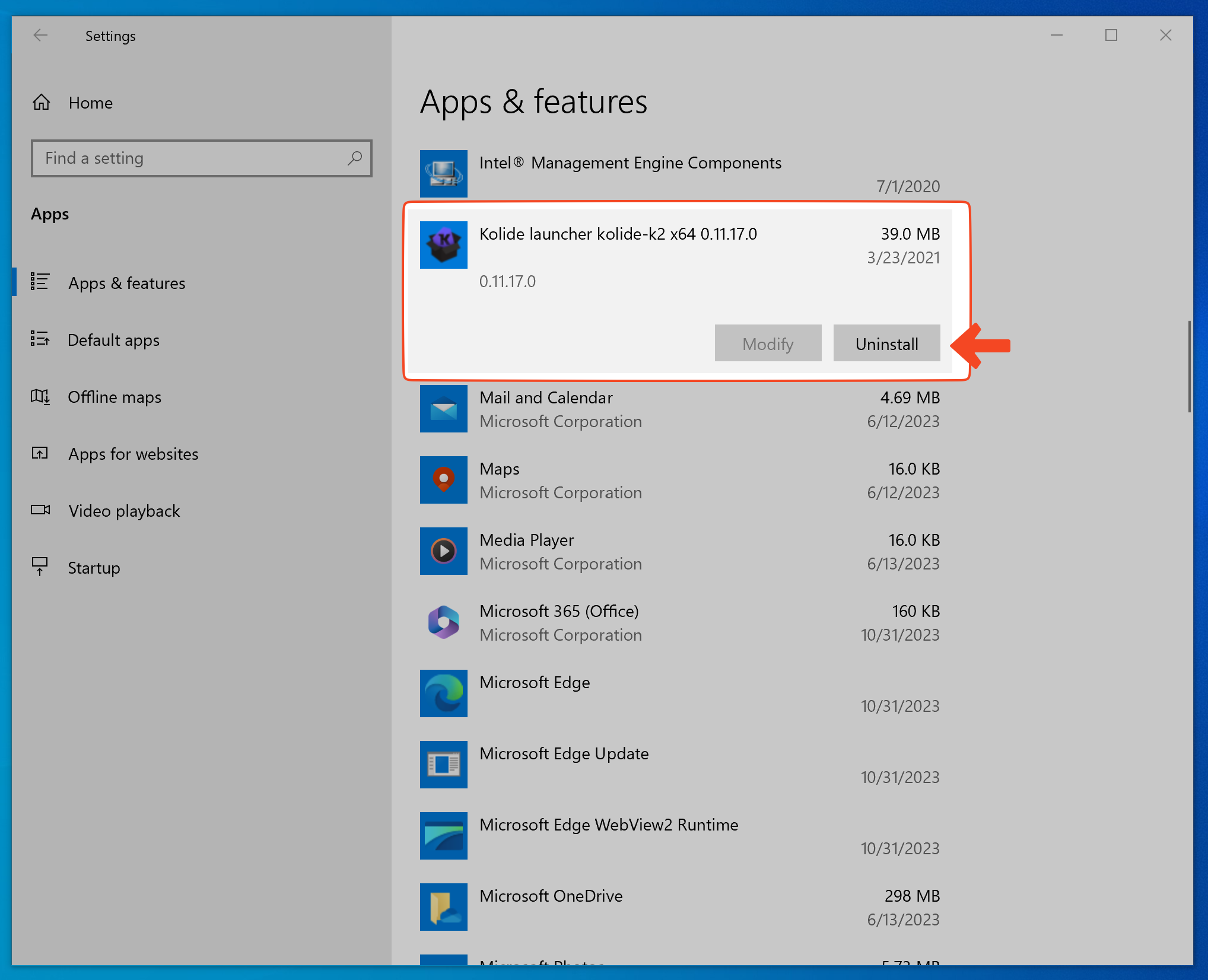
-
Depending on agent version installed, the uninstall will leave the prior launcher database in either
C:\Program Files\Kolide\Launcher-kolide-k2orC:\ProgramData\Kolide\Launcher-kolide-k2. For a complete removal, these directories can be deleted through Windows Explorer or from an Admin PowerShell window with the following commands:Remove-Item -LiteralPath "C:\Program Files\Kolide\Launcher-kolide-k2" -Force -RecurseRemove-Item -LiteralPath "C:\ProgramData\Kolide\Launcher-kolide-k2" -Force -Recurse
Linux
Recommended Method
The recommended way to uninstall the Linux version of the Kolide agent is through a special uninstall command from the terminal.
Open the terminal.
-
Once the terminal is open, type (or copy and paste) the following command:
sudo /usr/local/kolide-k2/bin/launcher uninstall Press the Enter key.
You will be prompted for your computer password. Type it in when prompted and press Enter. As a security precaution, your password will not be displayed as you type it into the terminal.
When successful, you will see the message: Kolide launcher uninstalled successfully
Manual Removal Instructions
Open the terminal and run the commands for your flavor of Linux listed below.
Ubuntu / Debian-Based Linux:
sudo systemctl stop launcher.kolide-k2
sudo systemctl disable launcher.kolide-k2
sudo dpkg --purge launcher-kolide-k2
sudo rm -rf /var/kolide-k2 /etc/kolide-k2
CentOS / RPM-Based Linux:
sudo systemctl stop launcher.kolide-k2
sudo systemctl disable launcher.kolide-k2
sudo rpm -e launcher-kolide-k2
sudo rm -rf /var/kolide-k2 /etc/kolide-k2